The keyboards of a laptop are more sensitive and advanced than the keyboards of desktop computers. Hence they also face more problems. Whenever some problem like inoperative keys, broken keys, hard pressing of keys is noticed and you notice the keyboard not responding properly, usually, a replacement would be needed. But with a little preventive maintenance and upkeep, you can not only increase the life of your keyboard but also troubleshoot the related problems and at the same time enhance the user experience.
For most of us, especially while using a laptop, the keyboard is the most used component of the whole computer, the one we interact with the most. So, sometimes, we might encounter some issues with it. Here are some of the most common ones, coming along with a way to fix them.
Keys not working
Many times we may find the keys of the laptop keyboard not responding at all. Either there is no output coming by pressing the keys or one has to press the keys very hard to get the output on the screen. This normally happens, when either liquid is spilled on the keyboard or dust accumulation happens on the inside of the keyboard. Using the keyboard for playing games and thus pressing too hard can also lead to such problems. This normally happen due to absence of proper lubrication of the keys. Hence to keep then fully functional the keyboard keys must be periodically cleaned and lubricated.
The fix – One can perform the cleaning operation at home with little expertise. First of all you have to remove all the keys, by gently prying them with the help of a screwdriver such as the Gearwrench set. Once keys are loosened and removed, then remove the rubber pads under the keys. Put them safely in a container. Now the underside of the keyboard has to be cleaned. It has to be done with the help of moist swabs. Care must be taken not to use too much water or it may damage the motherboard.

After you clean the keys, earlier removed, use a bit of slightly warm water or a normal domestic cleaner so as to remove all the external unwanted elements, then after proper washing, leave them get perfectly dry. Similarly rinse and clean the rubber pieces in warm water and using some soft domestic cleaner. Then wipe them clean and let them dry completely.
To lubricate the keys put then upside down and apply some mild lubricating in thin sheet to all the keys. Avoid using too much lubricant. A small film of the same lubricant is also recommended to be applied on the surface of the keyboard before placing the keys back in place.
Once you are finished with cleaning and lubricating the keys, keyboard inner surface and rubber pads, then it is time to carefully place the keys back to their position. First place all the rubber components in place. Next fix all the keys in their respective places carefully. Press the keys gently at their place to lock them in position.
And that is it. You have successfully cleaned your keyboard, without any professional help.
The whole activity will take about two hours and it is recommended to be done once a year to keep the keyboard of your laptop in good working condition.
Numbers are typed instead of letters
This is another common problem which is also usually related to software. Sometimes it happens when we press a digital lock by mistake.
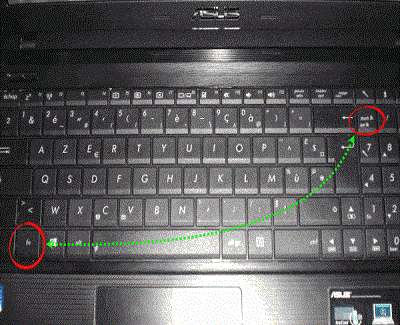
The fix – Press “Fn + Numlock” or “Fn +Shift + NumLock” simultaneously. This will disable the numerical lock and will be solving the issue. The key combination will depend on your laptop model, so just try both. These are some of the tips to keep your keyboard free of problems as far as some common issues are concerned. But if after trying all the above options if the problem persists and you still end up with your laptop keyboard not responding still, then it is recommended to take the machine to a service center for professional advice.
