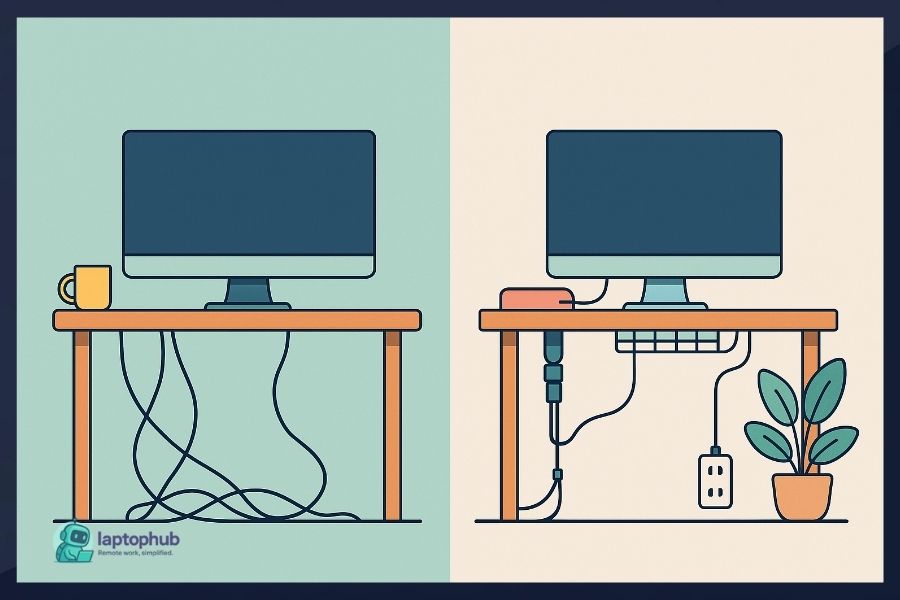Let’s face it—nothing kills the vibe of a sleek desk setup faster than a jungle of tangled wires. Whether you’re a gamer, remote worker, or just someone who appreciates order, clean cable management isn’t optional anymore—it’s essential. Messy cords not only ruin the look but also create distractions, hazards, and heat issues. The good news? Fixing it is easier than you think. This guide walks you through smart, practical cable management ideas to keep your remote work setup clean, calm, and in control.
1. Start with Decluttering and Planning
Before you route a single cable, take stock of what you’re working with. Unplug everything. Get rid of unnecessary or outdated cables and devices. Then, map out your setup: where each device will go, where power outlets are located, and how cables can be routed with minimal visibility.
Tip: Take a photo of your current setup so you can compare the “before and after” — and catch any overlooked cable mess.
2. Use Cable Sleeves for Bulk Wires
Cable sleeves are a great way to group multiple cables together into one neat bundle. They come in neoprene, fabric, or split-tube plastic designs. They’re ideal for desk setups with multiple monitors, external hard drives, and peripherals.
Why it works: Keeps cables from tangling, protects them from dust and pets, and makes your setup look tidy. Look for options with zippers or Velcro for easy adjustments.
3. Invest in a Cable Tray Under the Desk
A cable tray mounted underneath your desk can hide power strips, adapters, and long cables. It’s one of the most effective ways to get wires off the floor and out of sight.
Pro tip: Pair this with adhesive cable clips to keep cords routed neatly from the tray to their devices.
4. Use Cable Clips and Adhesive Mounts
For smaller cables (USB, audio, charging), adhesive cable clips work wonders. They stick to the underside or back of desks, monitor stands, or walls to guide cables along a clean path.
5. Label Your Cables
Especially useful in complex setups or shared spaces, labeling cables saves time and frustration. Use printable labels, color-coded tags, or reusable Velcro ID markers.
Why it matters: Faster troubleshooting and device swapping without guessing what each cable does. This is a huge time saver in office environments or multi-monitor gaming setups.
6. Go Wireless Where Possible
Sometimes the best cable is no cable. Wireless keyboards, mice, and headphones reduce desk clutter instantly. Consider wireless charging pads or even wireless HDMI extenders for entertainment centers.
7. Mount Power Strips Strategically
Instead of letting a power strip dangle behind your desk, mount it to the underside or back of the desk. It keeps plugs accessible while removing visual clutter from the floor.
Extra tip: Choose power strips with built-in surge protection, USB ports, and flat plugs to make the most of your power setup.
8. Use Velcro Straps and Zip Ties
Velcro straps are reusable and adjustable—ideal for areas where cables may need to move. Zip ties are more permanent but great for bundles that don’t change often. Both are cheap and effective.
Pro move: Combine both—use zip ties to secure bundles and Velcro to make junctions more flexible. Don’t forget to leave a bit of slack where needed to prevent wear on connectors.
9. Cable Boxes for Power Bricks
Cable management boxes are plastic containers that hide power strips and adapters. They have slits for cable entry and exit, keeping bulky plugs out of sight.
Perfect for: TV setups, gaming stations, or desk areas where multiple bricks are unavoidable. Make sure to get one with ventilation to prevent overheating.
10. Use a Monitor Arm
Monitor arms free up desk space and help route cables more efficiently. Many come with built-in cable channels to keep monitor cords tidy and off the desk.
Bonus benefit: Better ergonomics and more desk space. Pair with a cable grommet for a seamless setup.
11. Behind-the-TV Cable Raceway
For wall-mounted TVs or monitors, cable raceways are a game-changer. These plastic or metal channels hide cables running down the wall. Paint them to match your wall color for invisibility.
12. Use Furniture to Your Advantage
Let your furniture work for you. Route cables behind drawers, along the back of shelves, or under the lip of your desk. Use double-sided tape or adhesive hooks to secure them in place.
Idea: Add a pegboard behind or under your desk to attach power strips, routers, or even cable coils.
13. Modular Desk Grommets
Desks with built-in grommets make cable routing cleaner and easier. If your desk doesn’t have them, aftermarket desk grommets can be installed with minimal tools.
They help by: Giving cables a neat exit point through the desktop and centralizing cable routing.
14. PC Cable Management for Custom Builds
In custom PC setups, cable management is just as important inside the case as outside. Use the following:
- PSU shrouds
- Pre-installed cable routing channels
- Flat ribbon cables
- Custom sleeved cables for aesthetics
Pro tip: Use cable combs for a clean GPU and motherboard power cable presentation. Also, keep airflow in mind—proper routing reduces heat and dust buildup.
15. Regular Maintenance and Updates
Even the best cable management can get messy over time. Devices get added, removed, or repositioned. Set a reminder every few months to check for loose cables, dust buildup, or outdated wiring.
Why it matters: Keeps your setup looking and functioning like new, and helps you stay in control of your workspace.
Cable Management Ideas FAQs
Why is cable management important?
Good cable management improves safety, airflow, and aesthetics while making device changes and maintenance easier.
What’s the easiest way to hide cables on a desk?
Use cable trays, adhesive clips, and Velcro straps to route and secure cables out of sight under or behind the desk.
Can I manage cables without drilling or permanent fixtures?
Yes, there are plenty of non-permanent solutions like adhesive mounts, cable sleeves, and cable management boxes.
How often should I update or recheck my cable management?
It’s a good idea to revisit your setup every 3–6 months, especially if you’ve added or removed devices.
Are wireless devices a good alternative for cable management?
Absolutely—wireless peripherals can significantly reduce visible cables and simplify your setup.
Final Thoughts
Cable management isn’t just about looks—it’s about functionality, safety, and efficiency. Whether you’re setting up a minimal desk, a gaming battle station, or a home office, these cable management tips can turn chaos into order.
Start with a plan, use the right tools, and be intentional about where every wire goes. Clean setups aren’t just satisfying to look at—they help you think clearer, work faster, and feel more in control of your space.