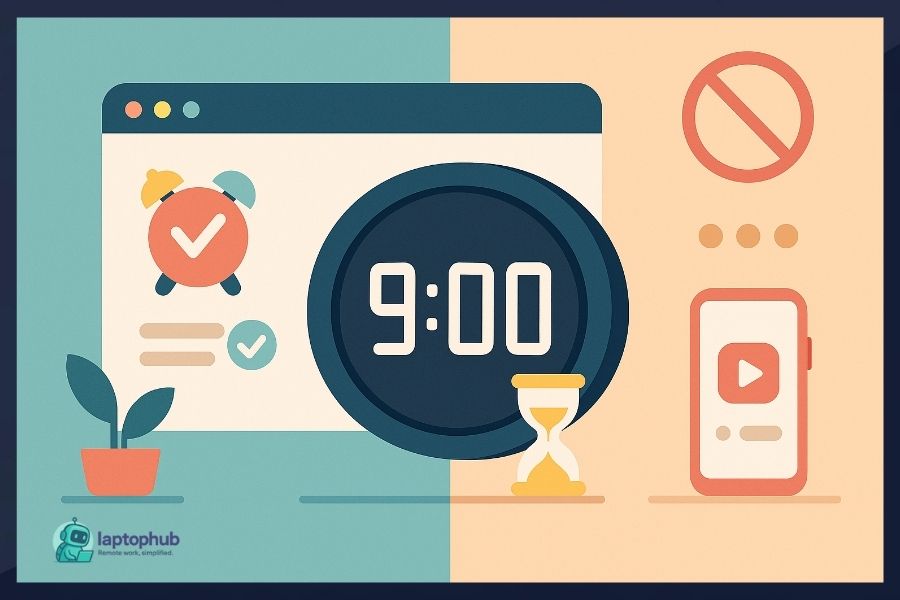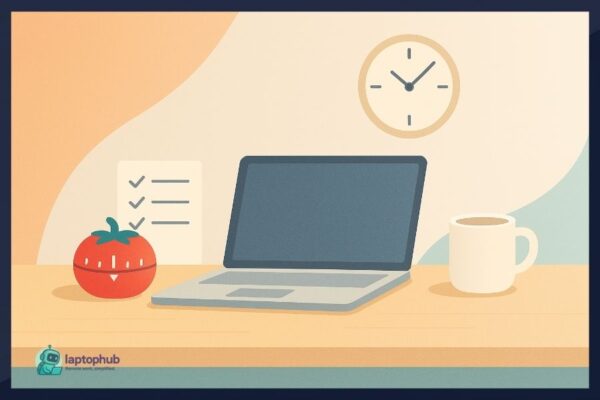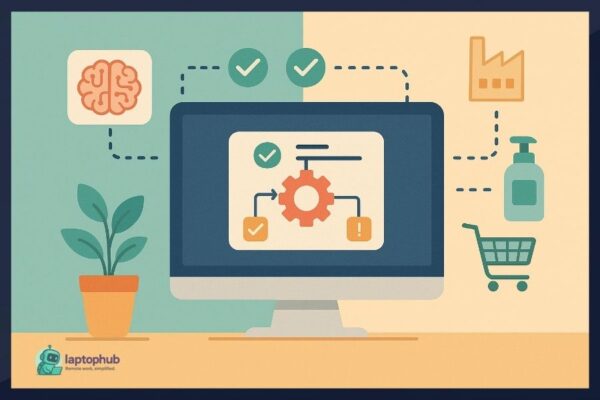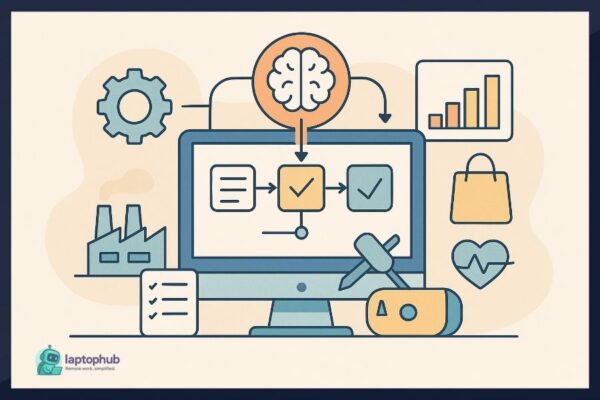Most of us spend hours a day in our browsers—but how much of that time is actually productive? With the right Chrome extensions, your browser can go from a distraction machine to a streamlined productivity engine. Whether you’re trying to stay focused, manage tabs, or stop wasting time on the wrong tasks, there are tools out there that make a real difference. After more than a decade in digital work, I’ve seen which ones stick, and which just sit there unused. This guide covers the essential Chrome extensions for productivity that professionals swear by—and that can actually help you get more done without burning out.
Why Chrome Extensions Matter for Productivity
Before we dive into the list, here’s why Chrome extensions are worth your attention:
- They’re lightweight: No need to download full apps.
- Instant integration: They plug into your workflow where you already spend time—your browser.
- Customizable: Tailor Chrome to your style of working without bloating it.
In short, they remove friction from everyday tasks.
1. Toby for Tabs – Organize Your Browser Life
✅ Best for: Researchers, developers, project managers
We’ve all been there: 30 tabs open, can’t find what you’re looking for, brain fried.
Toby gives your new tab page purpose. Instead of a blank page, you get visual collections of saved tabs you can reopen as a set later. Create groups by project, task, or day of the week.
Pro tip: Use collections for recurring workflows—like “Weekly Reporting” or “Client X Resources.”
2. Grammarly – Your Always-On Writing Assistant
✅ Best for: Writers, executives, students
Grammarly isn’t just for grammar nerds. It helps you write better emails, clearer reports, and stronger social media updates—all in real time.
It catches spelling and grammar issues, but also suggests tone adjustments, conciseness, and clarity.
Real-world perk: It works in Gmail, LinkedIn, Google Docs, and pretty much every text field you type in.
3. Clockify – Time Tracking Without the Hassle
✅ Best for: Freelancers, remote workers, time auditors
Time tracking doesn’t have to be a pain. Clockify is a one-click time tracker that follows you across websites and apps. You can tag tasks, generate timesheets, and see where your day really goes.
Use it to audit your week or track billable hours without switching tabs.
4. StayFocusd – Block the Time Sinks
✅ Best for: Procrastinators, students, deep-focus workers
Social media, news sites, or YouTube—whatever your Achilles’ heel is, StayFocusd can block or limit it.
You set how much time you’re allowed on distracting sites each day. Hit your limit, and it’s game over. Harsh? Maybe. Effective? Absolutely.
Tip: Use it with “Nuclear Option” for non-negotiable focus blocks.
5. Notion Web Clipper – Save Now, Organize Later
✅ Best for: Knowledge workers, Notion users, content curators
Found a great article? Clip it straight to your Notion dashboard. You can tag it, sort it into a database, or add comments later.
The best part: Unlike random bookmarks, you’re saving content in context—next to your research, notes, and to-dos.
Bonus use: Organize saved articles by keyword clusters for future content planning.
6. Momentum – Minimalist Focus Booster
✅ Best for: Creatives, mindfulness advocates, anyone who opens too many tabs
Momentum transforms your new tab page into something peaceful. Every day you get:
- A beautiful background photo
- An inspirational quote
- Your “focus for the day”
It sounds simple, but it anchors your attention. Sometimes that’s all you need.
7. Loom – Show, Don’t Tell
✅ Best for: Remote teams, client communication, async workflows
Loom is like screen recording for humans. Just hit record, talk through your screen, and send the link.
Instead of typing a 400-word Slack message, show what you mean. It’s faster, clearer, and way more personal.
Use case: Training videos, code walkthroughs, or feedback sessions without meetings.
8. LastPass – Save Every Password, Securely
✅ Best for: Everyone. Seriously.
If you’re still using the same password everywhere, stop reading and install this now. LastPass stores and autofills your passwords, safely encrypted.
You only need to remember one master password, and it handles the rest.
Productivity boost: No more resetting logins or wasting mental energy remembering variations of “Summer2024!”
9. OneTab – Kill Tab Overload
✅ Best for: Heavy researchers, tab hoarders, laptop users
OneTab collapses all your open tabs into a clean list you can restore individually or all at once. It dramatically cuts memory usage and gives your brain some visual relief.
It’s like bookmarking—but immediate and session-based.
10. Google Keep – Note-Taking, the Google Way
✅ Best for: Multitaskers, planners, casual note-takers
With one click, you can save snippets of text, links, and ideas to your synced Google Keep. Add labels, colors, or checklists.
It’s fast, accessible across devices, and integrates neatly into the Google ecosystem.
11. Email Tracker for Gmail – Know Who Opened Your Emails
✅ Best for: Sales, outreach, job seekers
Send an email and wonder if they ever saw it? Email Tracker adds read receipts to your Gmail. It tells you when, how often, and where your message was opened.
No need to guess anymore. You’ll know when to follow up—and when to move on.
Essential Chrome Extensions for Productivity: How to choose one?
Here’s the rule: Less is more. Installing too many extensions can slow Chrome down.
Use this filter:
- Does it solve a problem I experience daily or weekly?
- Will it integrate smoothly with my workflow?
- Can I set it and forget it until I need it?
Stick with 5–7 essential extensions. Review and prune regularly.
FAQs about Essential Chrome Extensions for Productivity
1. What are the best Chrome extensions for productivity?
The best Chrome extensions for productivity include Toby for tab management, Grammarly for writing, Clockify for time tracking, and StayFocusd for blocking distractions.
2. Can too many Chrome extensions slow down my browser?
Yes. Installing too many extensions can negatively impact Chrome’s speed and performance. Stick to 5–7 essential tools for the best results.
3. Are these extensions free to use?
Most of the recommended productivity extensions have free versions with optional premium upgrades, making them accessible for individual users and teams alike.
4. How do Chrome extensions improve productivity?
Chrome extensions improve productivity by automating repetitive tasks, organizing your digital workspace, and helping you stay focused during work sessions.
5. Can I use these Chrome extensions on other browsers like Edge or Brave?
Many Chrome extensions also work on Chromium-based browsers like Microsoft Edge and Brave, but performance may vary slightly.
Final Thoughts: Your Browser, Optimized
Productivity isn’t just about working harder—it’s about removing friction. Chrome extensions, when used intentionally, turn your browser from a distraction machine into a focused work environment.
These 11 tools aren’t just trendy—they solve real problems. Pick a few, test them out, and make your browser work for you.