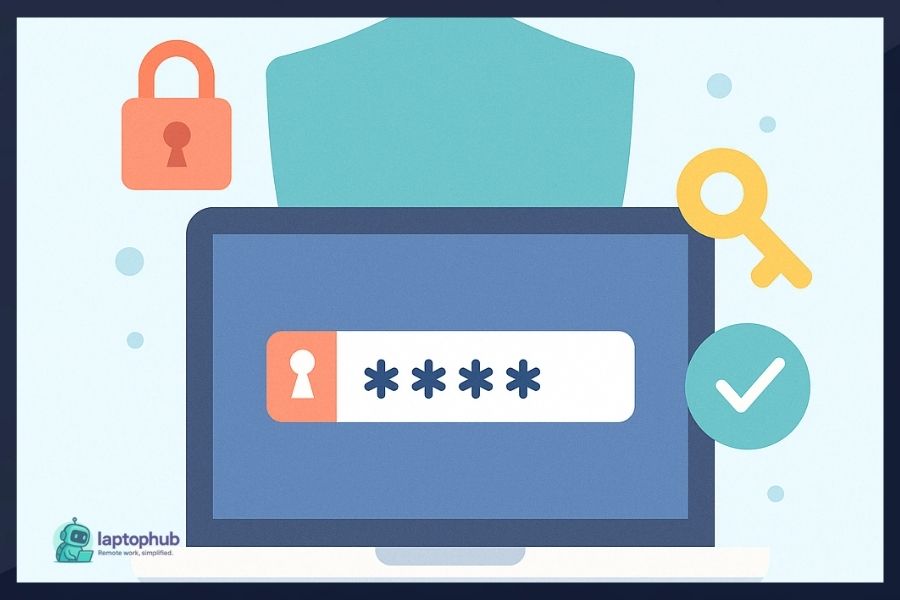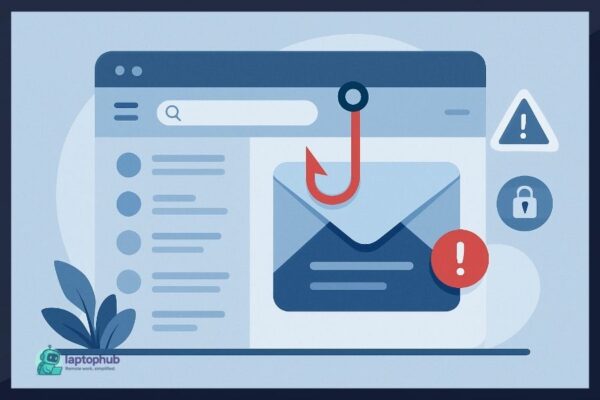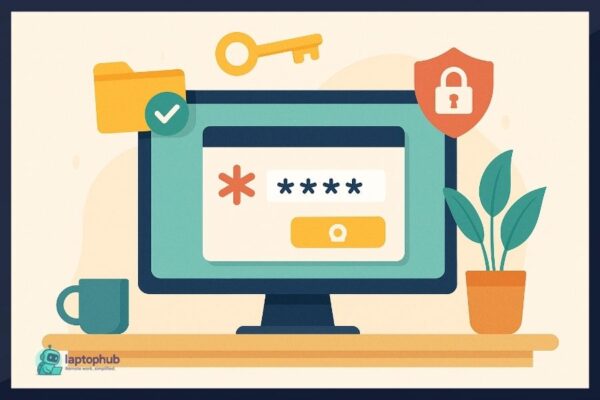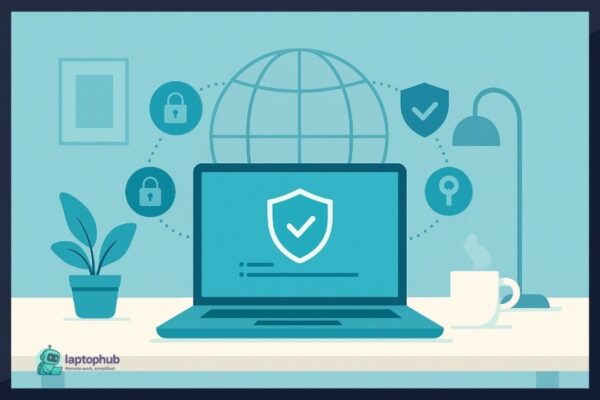How to create strong passwords isn’t just a question of security—it’s about protecting your identity, your finances, and your peace of mind. Most people use weak or recycled passwords because they think remembering complex ones is too hard. But what if the real problem isn’t your memory—it’s the outdated way we’ve been taught to think about passwords? Once you shift your mindset and start using proven, human-friendly methods, staying secure becomes second nature.
💡Key takeaways:
- Use memorable passphrases instead of complex, hard-to-remember strings to boost both security and recall.
- Customize your passphrases with simple, consistent tags to make each password unique per account.
- Pair your passwords with a trusted password manager and enable two-factor authentication for added security.
- Only change passwords if compromised and set up secure recovery options to avoid getting locked out.
The Problem with “Strong Passwords”
Let’s start with what doesn’t work. When most people think of a “strong password,” they imagine something like B@7x$LpQ9!z. That’s strong, sure. But who’s going to remember that without writing it down or saving it somewhere risky? These types of passwords are great for brute-force resistance, but they’re human-hostile. And that leads to shortcuts: reusing passwords, writing them on sticky notes, or storing them in unencrypted text files.
We need passwords that are both secure and usable.
Step 1: Stop Using Passwords. Start Using Passphrases.
The first step is shifting how you think. Forget passwords. Start using passphrases: short sentences or combinations of random words. A passphrase like CorrectHorseBatteryStaple (yes, from that XKCD comic) is vastly more secure than something like Tr0ub4dor&3, and it’s easier to recall.
I use the diceware method personally. That means selecting a few random, unrelated words (usually four to six) and stringing them together. For example:
jungle biscuit orbit ladder
That’s a nightmare for an attacker to guess, but it’s easy to remember after repeating it a couple of times.
Why Passphrases Work
Passphrases work because they combine high entropy with human memorability. Four unrelated words create enough combinations to be secure against most attack types, especially if the attacker doesn’t know your system. You’re making it hard for machines but easy for your brain.
Step 2: Personalize Without Weakening
Some people try to use meaningful phrases like song lyrics or birthdays. That’s dangerous because those things can be guessed or scraped from social media. But there is a safe way to personalize a passphrase: make it vivid in your mind.
Take jungle biscuit orbit ladder. Make a mental image of a monkey eating a biscuit while floating in orbit next to a ladder. It’s silly, yes, but that makes it memorable. The human brain is great at remembering bizarre visuals.
This visualization trick not only makes your passphrase stick, but it also deters you from reverting to insecure options. It gives you confidence that memorability doesn’t come at the cost of strength.
Step 3: Add Variation Per Site
You should use a unique password for every account. I know that sounds like a nightmare, but here’s how I do it without losing my mind:
Take your base passphrase, like jungle biscuit orbit ladder, and append a short, unique tag for each service. For example:
- Gmail:
jungle biscuit orbit ladder -gm - Amazon:
jungle biscuit orbit ladder -am - LinkedIn:
jungle biscuit orbit ladder -li
You don’t have to be fancy. Just pick a system and stick with it. The base is strong, and the suffix gives you uniqueness.
Pro Tip: Keep It Consistent
Consistency is key here. Don’t try to overcomplicate your suffixes. A simple, two-letter abbreviation system is enough. And if you ever need to reset a password, you can recreate it using the same formula.
Step 4: Use a Password Manager (But Don’t Rely Solely on It)
I do use a password manager. Everyone should. It helps store the really complex stuff—like the 30-character random password I use for my bank—and keeps things synced across devices. But I never rely only on it.
Why? Because if I lose access, I need to be able to remember the keys to my most important accounts. So I memorize my passphrases for email, banking, and a few other essentials. The rest? Safely stored in the password manager.
Bonus: if you use a manager, you can let it generate random strings for the low-risk stuff like newsletters and forums. No memory required.
Choosing a Password Manager
There are plenty of good options out there—1Password, Bitwarden, Dashlane, Keeper, and others. Just make sure the one you choose has strong encryption, zero-knowledge architecture, and multi-device sync. Don’t just pick whatever’s free. Your digital life is worth a few bucks a month.
🖥️Also read: Best Password Managers for Remote Workers: Work From Anywhere Safely
Step 5: Don’t Rotate Unless Compromised
You’ve probably heard that you should change your passwords every 90 days. That advice is outdated. These days, NIST and other security bodies agree: only change passwords when there’s a reason to (like a breach). Frequent forced changes lead to weaker passwords and more reuse.
So unless something suspicious happens, stick with your strong, unique passphrase.
Step 6: Use Two-Factor Authentication (2FA)
Even the strongest password isn’t enough on its own. I always enable 2FA whenever it’s available. That way, even if someone does guess or steal my password, they still can’t get in without the second factor (usually a phone app like Authy or a hardware key).
It’s not foolproof, but it’s one of the most effective ways to block unauthorized access.
Recommended 2FA Tools
If you’re new to 2FA, start with apps like:
- Authy: Easy to use and supports backup.
- Google Authenticator: Simple and secure.
- YubiKey: For more advanced users who want hardware-based protection.
Enable 2FA on all accounts that support it—especially email, financial services, and cloud storage.
Step 7: Practice Safe Recovery Habits
This step often gets ignored, but it’s critical. What happens if you forget your password or lose your 2FA device? Secure recovery methods are your safety net.
Set strong, unique recovery questions (or avoid them if possible). Use backup codes and store them offline in a secure location. If you’re using a password manager, keep an encrypted backup.
FAQs:
What’s the best way to create a strong password I can remember?
Use a passphrase made of random, unrelated words and personalize it with a simple system for each account.
Are password managers safe to use?
Yes, reputable password managers are encrypted and much safer than storing passwords in your browser or writing them down.
How often should I change my passwords?
Only change them if you suspect a breach or compromise; frequent changes often lead to weaker password habits.
What is two-factor authentication and why should I use it?
Two-factor authentication adds a second step (like a code or app) to logging in, providing an extra layer of protection.
Is it okay to use the same password for multiple accounts?
Absolutely not. Always use unique passwords for each service to prevent a single breach from compromising multiple accounts.
Final Thoughts: What I Tell Friends and Family
When people ask me for password advice, I don’t give them a lecture on entropy or brute-force rates. I show them how to build a few strong, memorable passphrases and explain how to customize them for each site. I help them install a password manager and set up 2FA.
This stuff doesn’t have to be painful. It just takes a shift in mindset. Once you stop trying to remember passwords like X@21Z#l!8 and start building vivid, simple passphrases, it all gets easier.
Cybersecurity doesn’t have to feel like a tech puzzle. It can be practical, doable, and even a little fun. Remember, strong password habits are the front door to your digital life. Build a lock that works—and that you won’t forget.