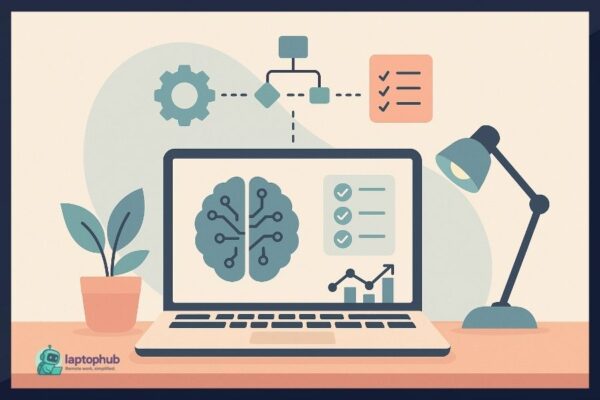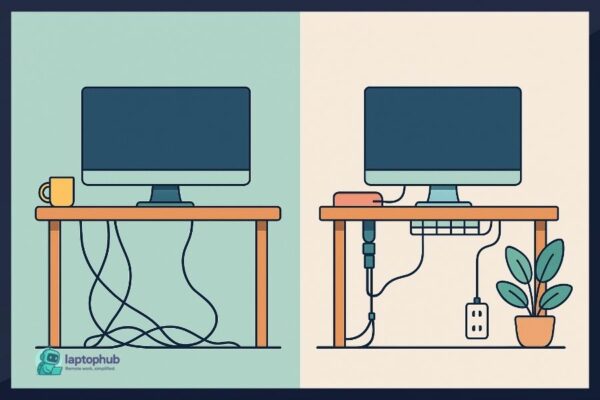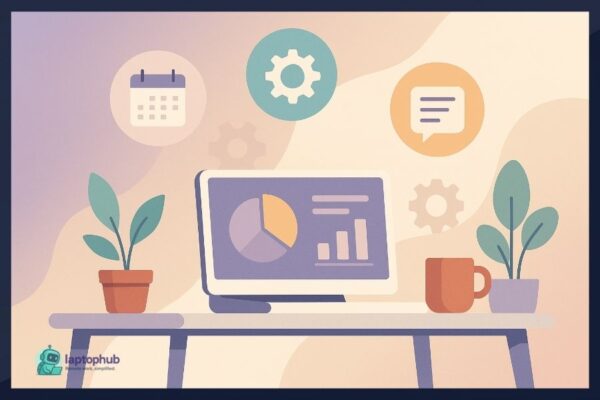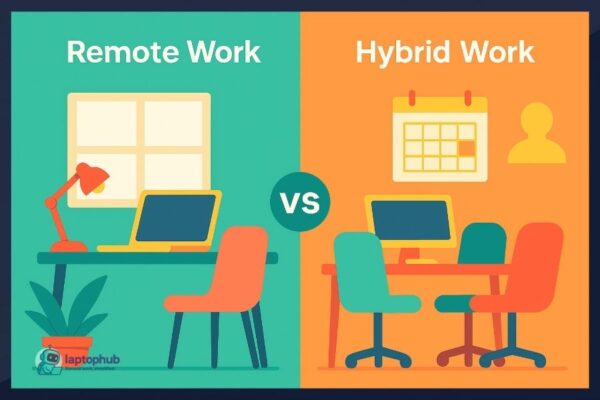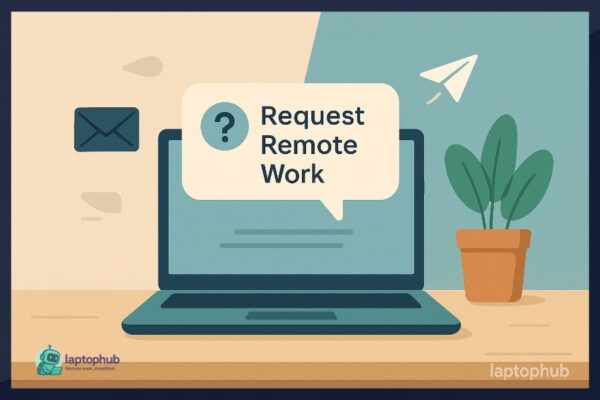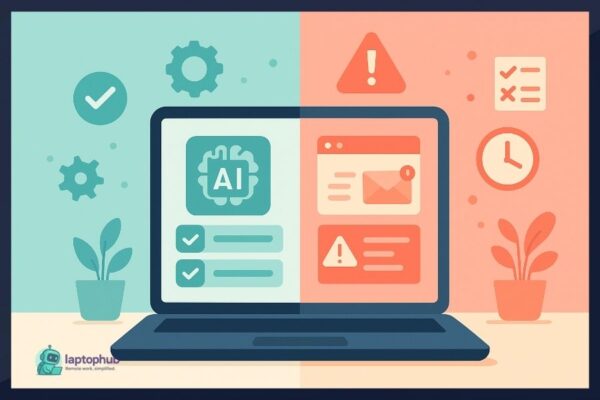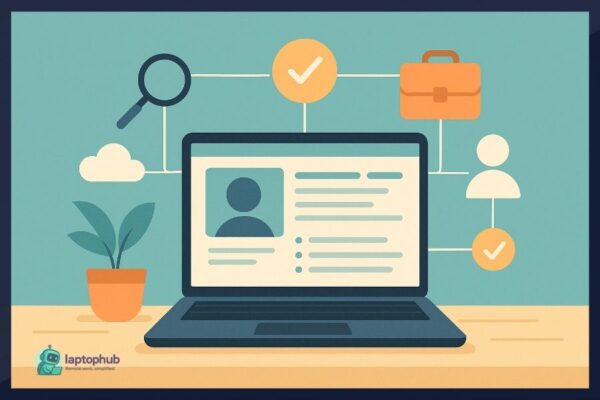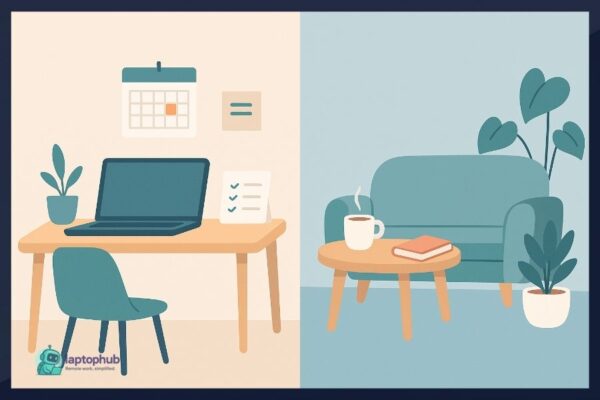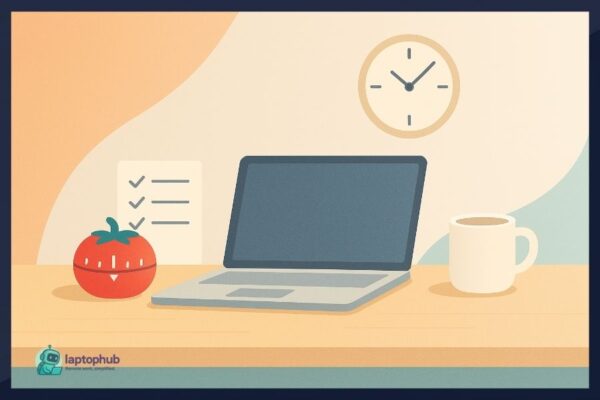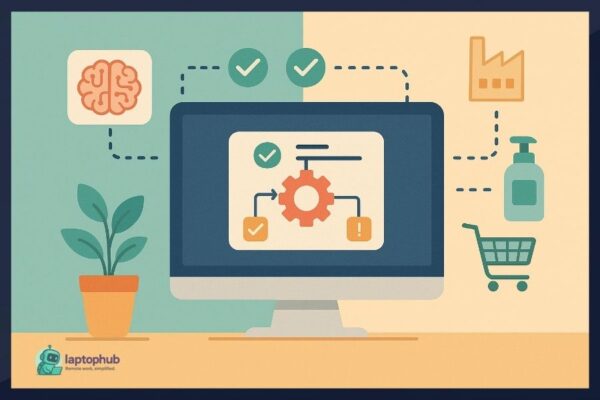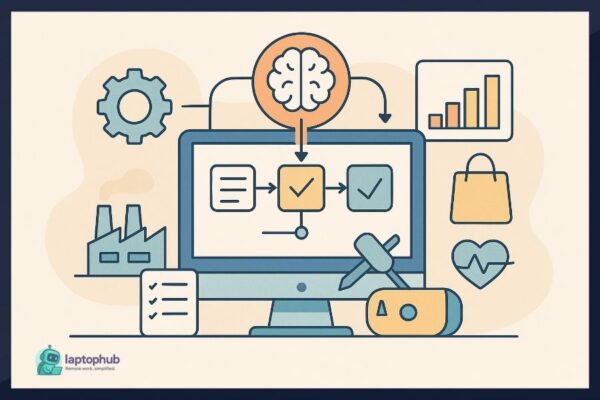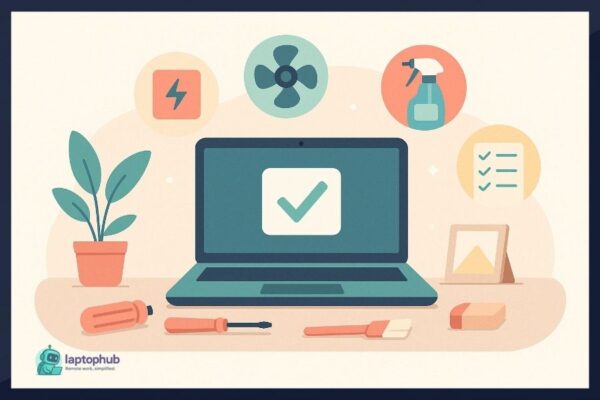Getting Started View all
 Home Office
Home Office Struggling to focus while working from home? It might be your lighting. Discover expert-backed tips to optimize your home office lighting for sharper focus, less eye strain, and better productivity—all without needing a full renovation.
Artificial Intelligence View all
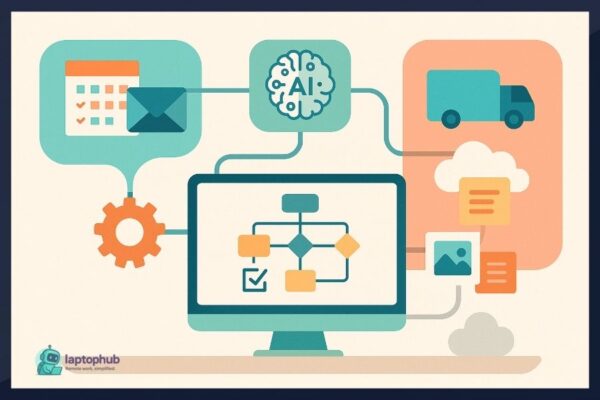 Artificial Intelligence
Artificial Intelligence Explore the power of workflow automation with AI and learn how to streamline your tasks, boost productivity, and eliminate busywork with beginner-friendly tools and step-by-step strategies.
 Artificial Intelligence
Artificial Intelligence Discover how to use AI to build your personal brand with smarter strategies, effortless content creation, and tools that save time while maximizing your online impact.
Freelancing
Lifestyle View all
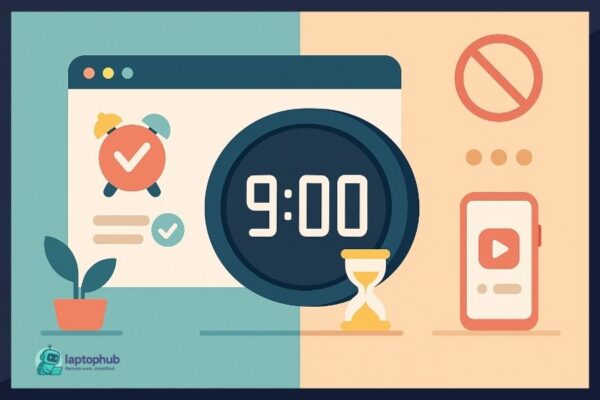 Productivity
Productivity Turn your Chrome browser into a powerful productivity hub with these 12 essential extensions. From smarter tab management to time tracking and distraction blockers, these tools help you work faster and stay focused—all without leaving your browser.
Tools & Tech View all
Want your laptop to run faster, last longer, and stay trouble-free? These real-world, no-nonsense laptop maintenance habits can save you from costly repairs and daily tech frustration.
Should you choose a laptop or desktop for your home office? It all comes down to how you work, your need for power or portability, and whether your space supports a fixed or flexible setup. This detailed guide breaks down the pros, cons, and best-case scenarios to help you decide with confidence.
Looking for the best remote work tools in 2025? This in-depth guide covers the top apps for communication, project management, collaboration, security, and productivity—ranked and reviewed to help remote teams thrive.