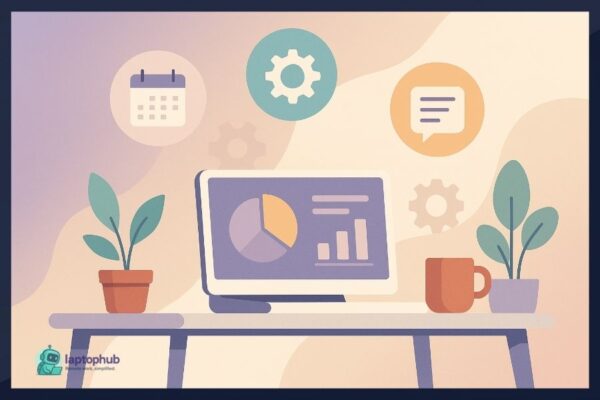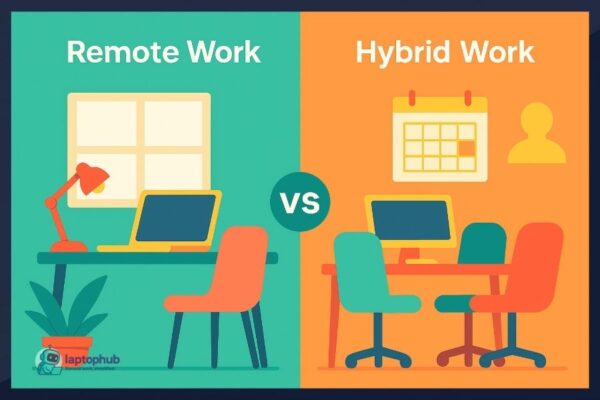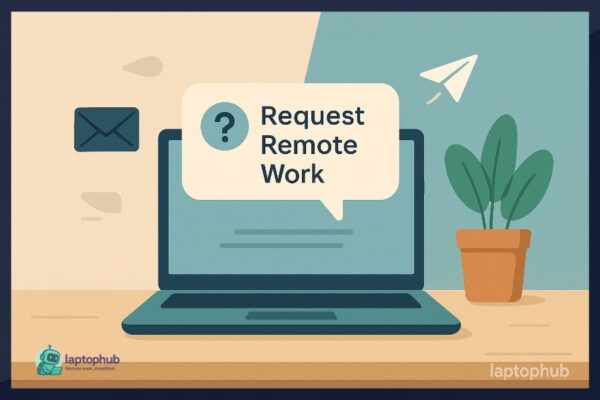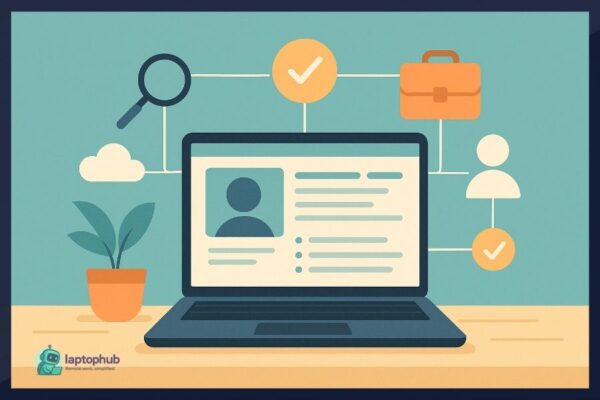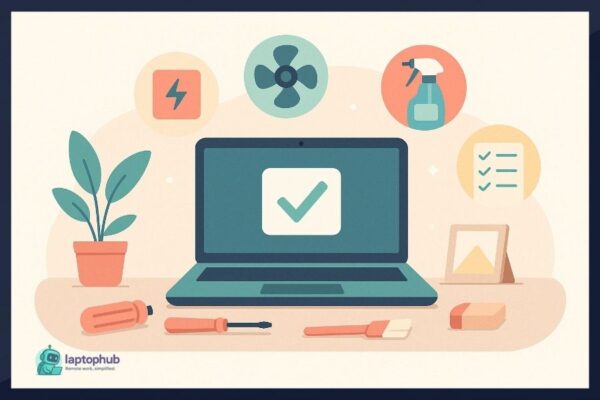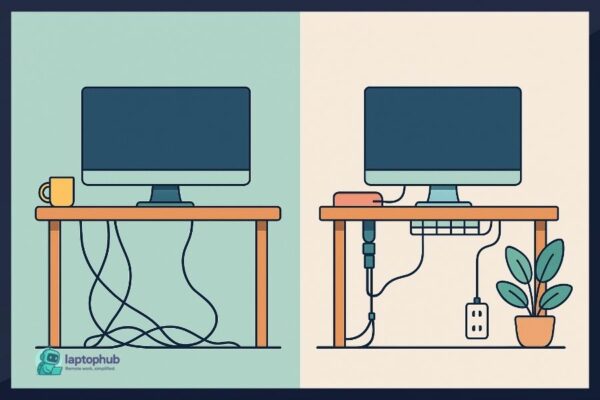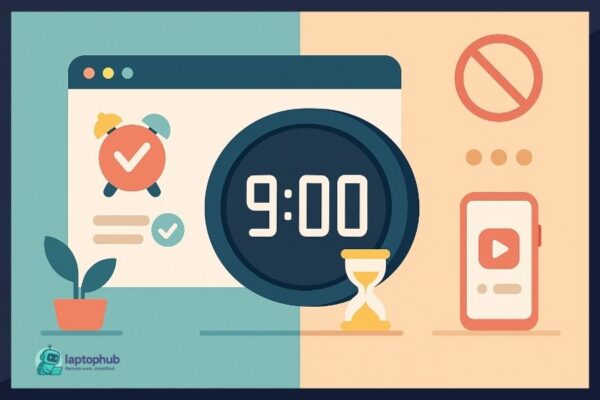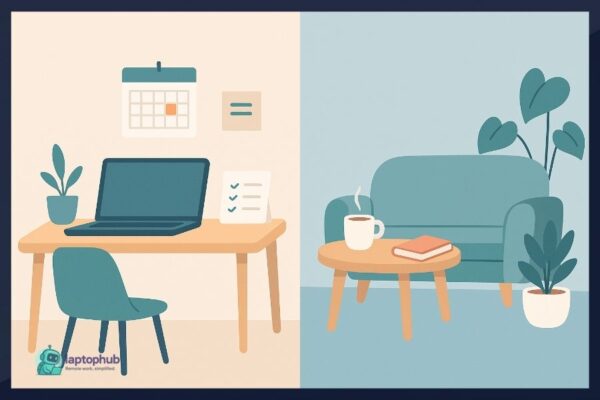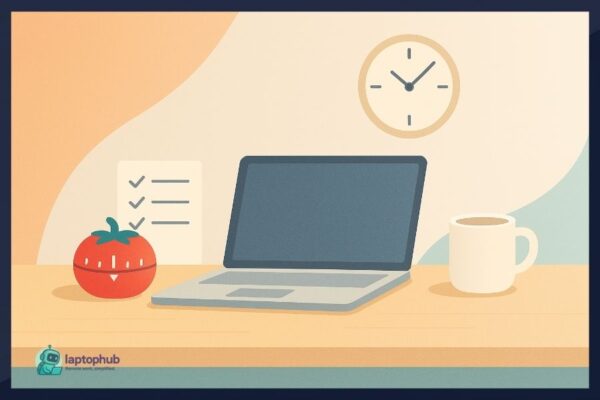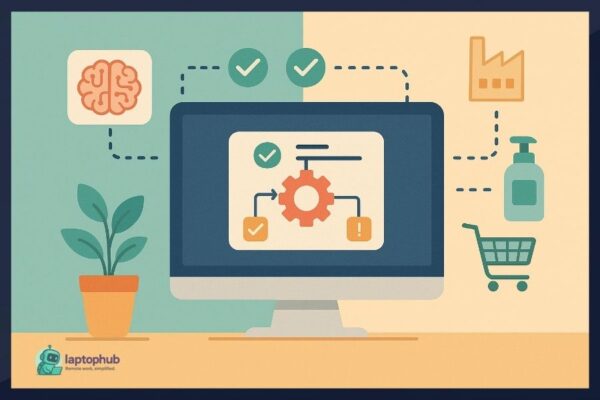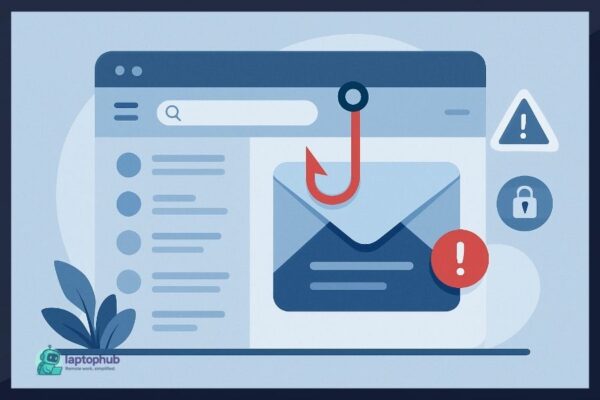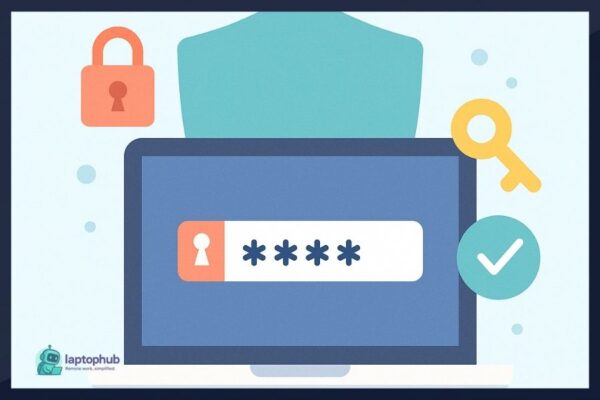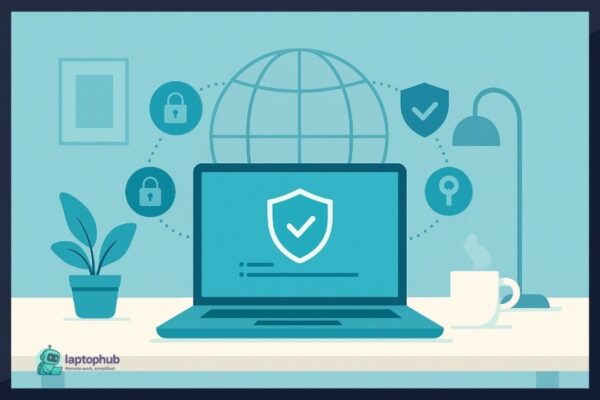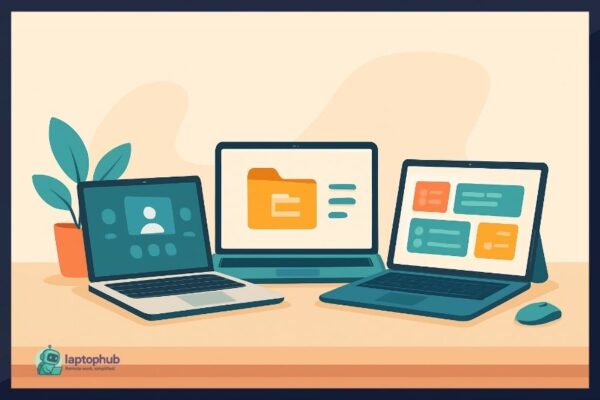
Freelancing View all
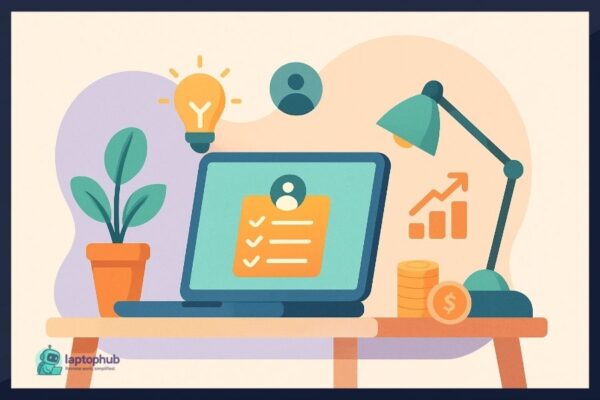 Freelancing
Freelancing A straight-shooting, step-by-step breakdown of how to start freelancing—from choosing your skill and setting rates to landing your first clients and building systems that scale.
Tools & Tech View all
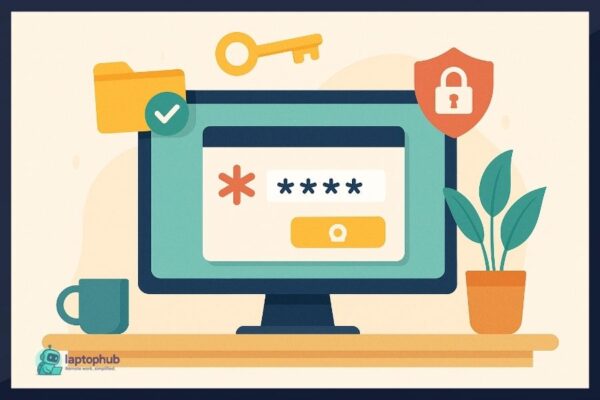 Cybersecurity
Cybersecurity Discover the 7 best password managers for remote workers, whether you’re freelancing from a café or managing a global team. Get expert insights on tools that combine security, usability, and value—so you can work from anywhere with confidence.
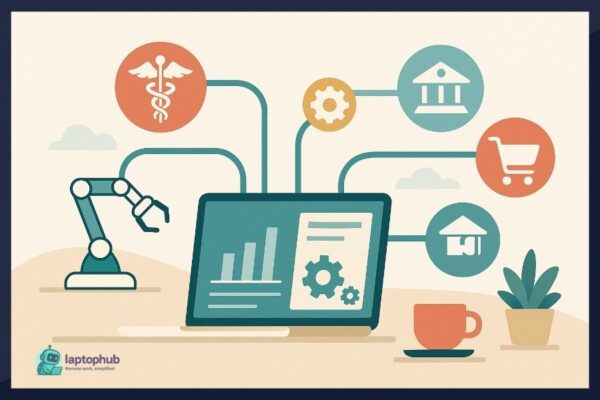 Tools & Tech
Tools & Tech Is your laptop helping you get work done or slowing you down? Here’s a battle-tested system I’ve used for over a decade to turn my laptop into a focused, fast, and friction-free productivity machine. You don’t need more tools—you need the right setup.
Home Office
Lifestyle View all
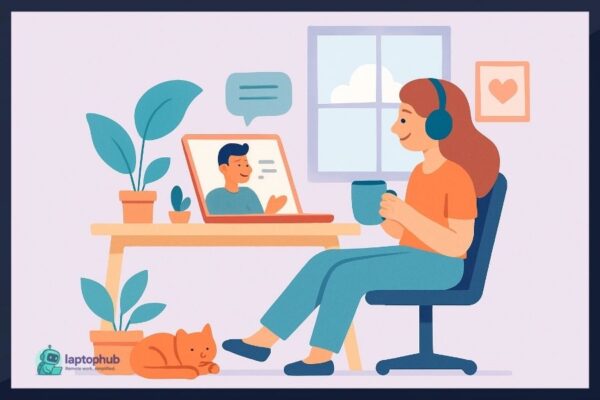 Health & Wellness
Health & Wellness Working from home can feel isolating, but it doesn’t have to. Discover real, practical strategies I’ve used over the past 10 years to stay connected, focused, and emotionally healthy while working remotely.
Cybersecurity View all
Remote work opens doors—but it also opens you up to phishing attacks. Learn how to spot fake emails, protect your identity, and secure your digital workspace.
Tired of forgetting complex passwords? Learn how to create strong passwords that are secure, unique, and easy to remember—with real-world techniques from a cybersecurity expert.
Discover the 7 best password managers for remote workers, whether you’re freelancing from a café or managing a global team. Get expert insights on tools that combine security, usability, and value—so you can work from anywhere with confidence.
As remote work becomes the norm, two-factor authentication (2FA) is the simplest, most powerful way to protect your team and data. Here’s why it’s absolutely non-negotiable.
As someone who’s spent over a decade in the SEO and cybersecurity trenches, I’ve worked with countless remote teams, freelancers, and digital nomads. And one …